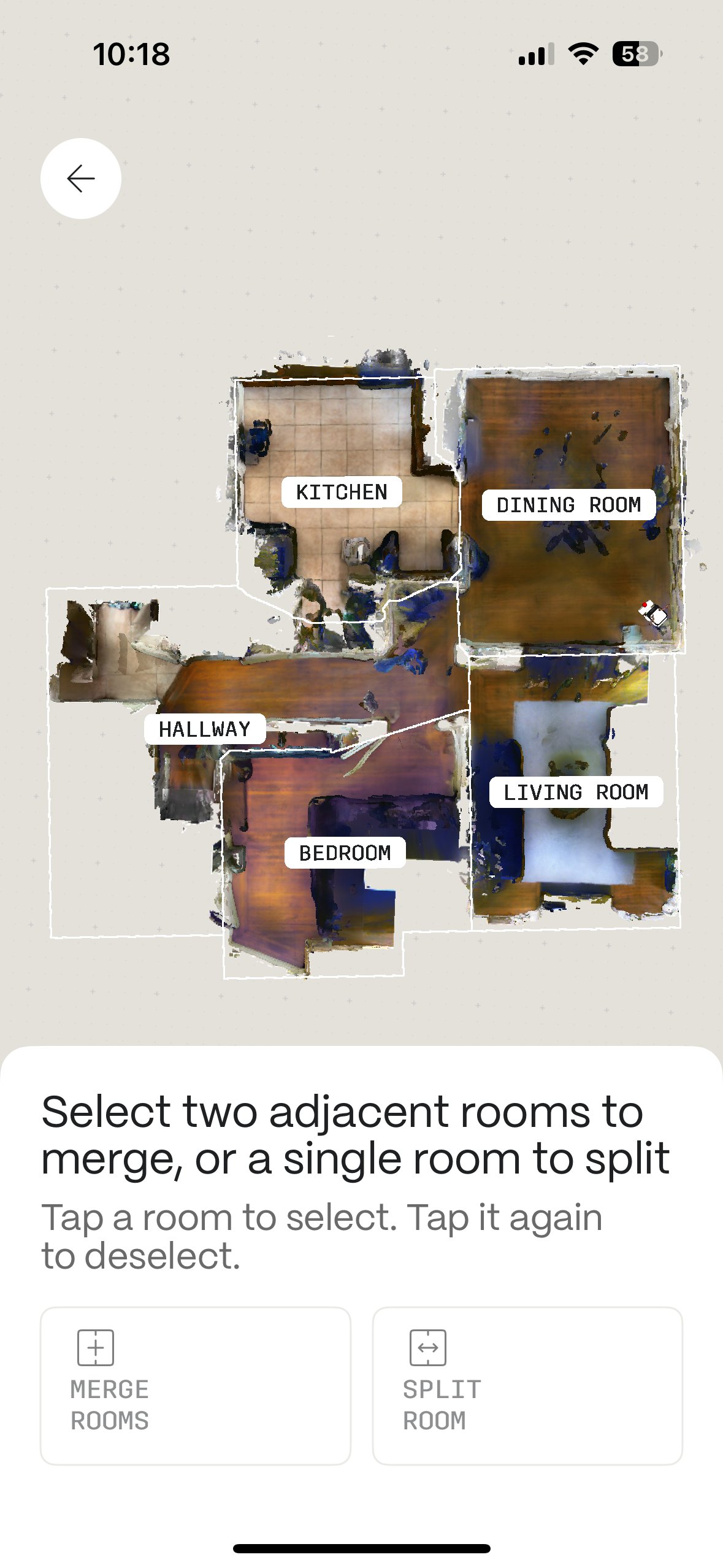How to edit room boundaries
You can customize how your robot recognizes and cleans your space. You can split larger rooms into smaller sections or merge multiple areas into one, ensuring Matic cleans exactly the layout you want.
How to edit room boundaries?
- Open the Matic App and navigate to the Edit Map tab
- Select Edit Room Boundaries under Edit

To Split a Room
- Select the room you'd like to split
- Tap Split Room
- Select the pencil icon in the top right corner, draw a line where you want the room split, and tap Confirm Split
To Merge Rooms
- Select the rooms you'd like to combine
- Tap the Merge Rooms button
- Select Choose Name to pick from suggested labels, or Create Custom Name to make your own
- If you chose to create your own room name, tap Confirm Merge after entering the name
Once you're happy with the adjustments, the map in the app will automatically update with the new boundaries.
If you'd like to clean a specific area in your home, you can also use the Clean Area (Draw to Clean) feature.
We’re constantly improving Matic based on your feedback. Keep your app up to date to get the latest features and enhancements!
Need more help?
If you have any questions or need further assistance, please submit a ticket in the Matic app (Settings > Support > Contact Us). Thank you for being a valued part of the Matic community!