False Bag Full Error
If you’re experiencing false or repeated "Bag Full" errors, there may be an issue with the bag or a clog in the bin. Follow this guide to check for potential issues:
1. Check the Bag for Damage
- Inspect the Bag: Carefully check the bag for any damage, particularly on the side with the Matic sticker. Ensure the sticker is intact and has not been ripped open. A damaged bag can block airflow and trigger the "Bag Full" error.
- The Matic bag is sealed on one side by design to ensure optimal airflow and performance. This design choice prevents the bag fabric from being drawn into the vacuum inlet, which could choke the airflow and reduce cleaning efficiency.

- Confirm the Bag is Properly Seated: Make sure the bag is securely inserted into its slot and isn’t loose or misaligned. Here is a video on how to replace your HEPA bag.
2. Declog the duct area
- Remove the bag and clear debris from the cavity where the HEPA bag sits as needed.
- Using the declogging tool included in your Matic accessories bin, carefully remove any clogs or debris in the duct area. Contact support if you don't have a declogging tool. Be thorough to ensure airflow isn’t restricted. Here's a video showing how to use the declogging tool.
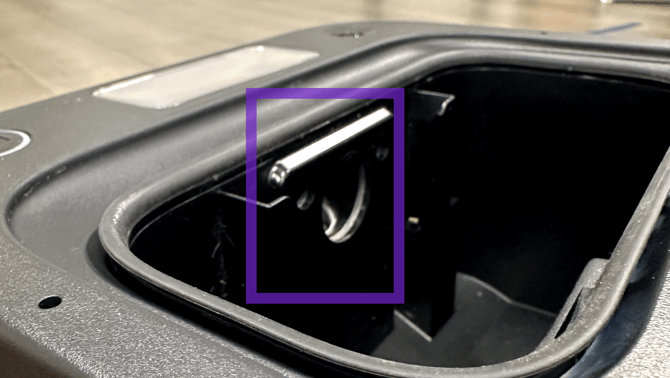
After addressing the above steps, press the power button to clear the error message.
Need more help?
Once you've completed these steps, if you're still getting an error, please submit a ticket in the Matic app (Settings > Support > Contact Us).
Be sure to include pictures of the bag from all angles, and let us know if this issue happens with all your bags or just a specific one. Our engineers need this information to debug your issue.
Thank you for being a valued part of the Matic community!